
Follow the on-screen wizard to turn off Find My iPhone manually. Step 3Click Start on the Remove Apple ID screen. After the Device connected successfully screen appears, tap Trust on your iPhone to confirm. Step 2Plug your iPhone into the computer. To bypass the iCloud Activation lock without using DNS, choose Remove Apple ID on the main interface. Step 1Launch FoneLab iOS Unlocker after the installation. Support all iPhone, iPad, and iPod touch models up to iOS 14.Remove lock screen password and Screen Time restriction password in clicks.Unlink iCloud from a previous account with a high success rate.Thus, you can reuse your unlocked iOS device as a new one. All iOS functions are available after iCloud lock removing. Compared with iCloud DNS bypass, you can remove screen Lock from your iPhone with a higher success rate. The previous iCloud Activation Lock can be removed completely. You can remove the forgotten Apple ID or password from the latest iOS 15 device, including iPhone 13/12 Pro Max/12 Pro/12 mini/12 and more. If you want to fully unlock the iPhone Lock, FoneLab iOS Unlocker is your better choice. Now you can set up the iCloud DNS bypassed iPhone as a new one.įree Download Free Download Learn more 2. Step 6Choose Next Page and Back to move on to the iCloud bypass screen.
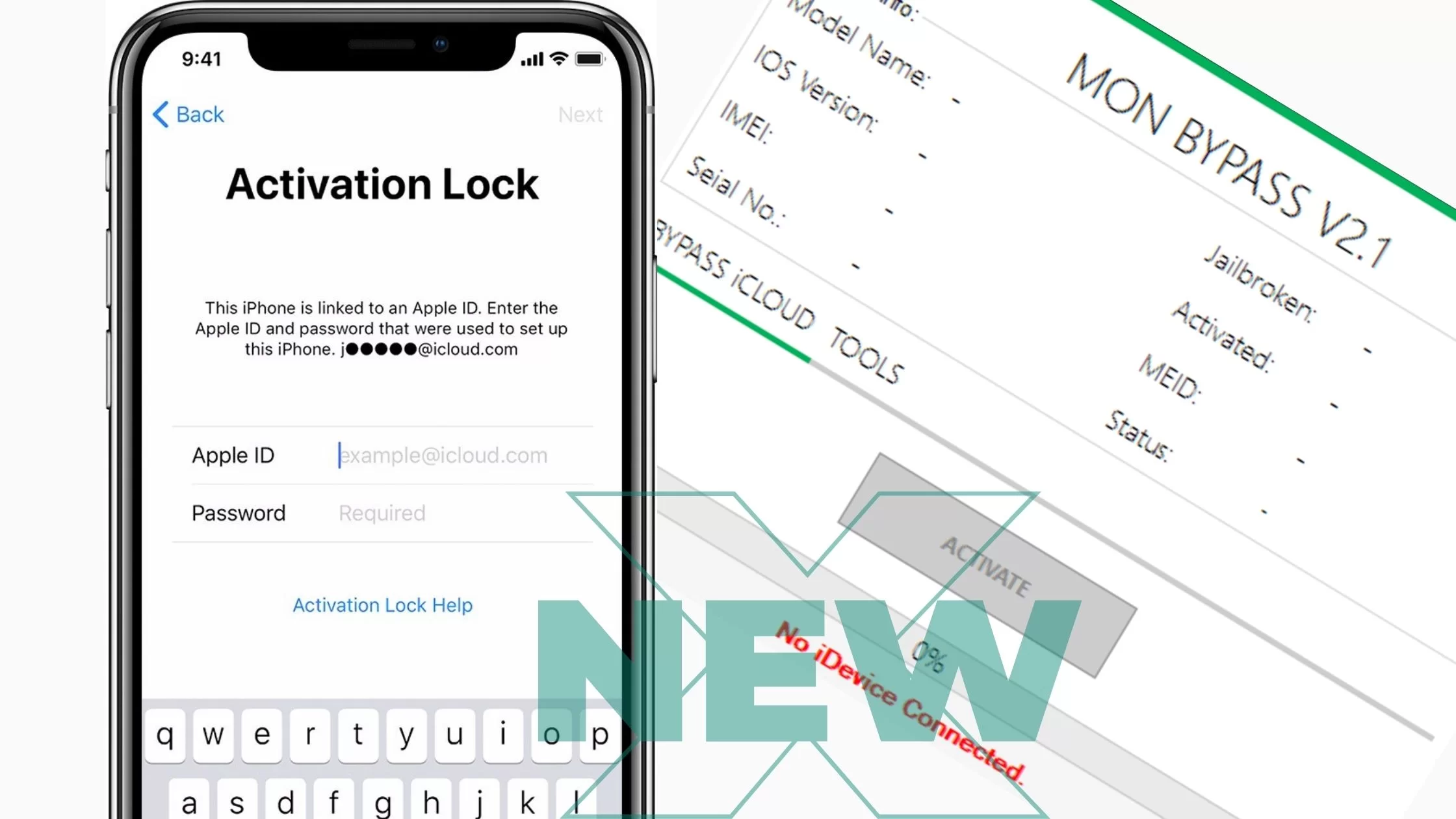
Turn on Wi-Fi and reconnect to a Wi-Fi network. Step 5Tap the Back icon on the lower-left corner of your iPhone screen. Enter a specific DNS server IP to bypass iCloud Activation Lock on iPhone and iPad. Find and select the i symbol next to the Wi-Fi tab. Step 2Choose Proceed to enter into the Wi-Fi Settings page. Choose your preferred Language and Country from the menu. Later, you can start the DNS bypass iCloud Activation as the following steps show. To start with, make sure there is a SIM card installed on your iOS device. ICloud DNS Bypass Full Guide – How to Remove Activation Lock with iCloud DNS Bypass



 0 kommentar(er)
0 kommentar(er)
